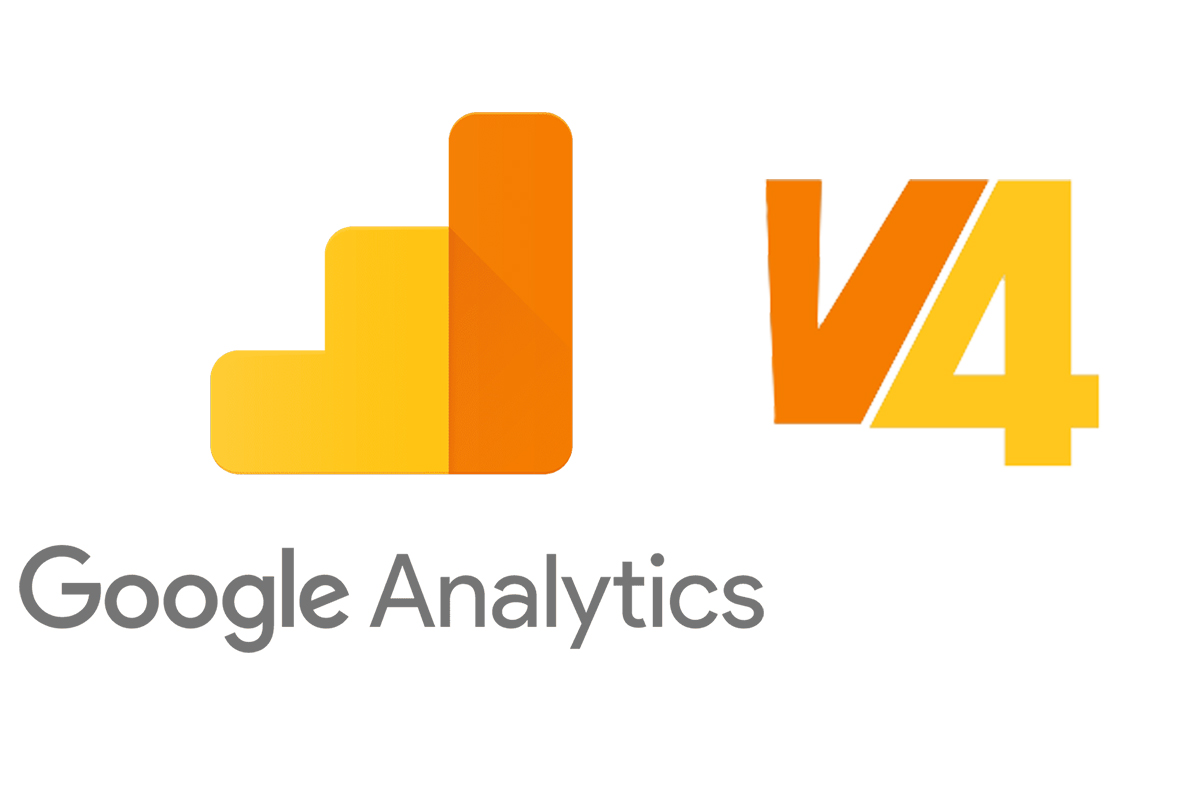
What You Need to Know About Google Analytics V4?
Earlier this month, Google made some changes to Google Analytics that can help users review their ROI related dimensions and metrics to their online marketing channels and campaigns.
Unifying Apps and Websites Through Google Analytics
Last summer, Google launched a new way to show users how their apps and websites are performing using Google Analytics. This new and improved version of Google Analytics builds on the foundation of the app and web property that Google introduced last year. These enhancements made it possible to measure and monitor your app and website’s performance via Google Analytics.
These changes made it possible to finds answers to questions like:
- How many total unique users do you have across all platforms?
- How many conversions have occurred on your app and website during a specific time period?
- Which platform is achieving the most conversions?
- Which marketing channel is getting the most new users across your different platforms?
For more information on the initial changes to unify apps and websites on Google Analytics, please see this article.
The New Google Analytics V4 Experience
The newly introduced Google Analytics is the default experience for all new apps and websites, and Google will be rolling out future improvements. To access the new Google Analytics, you can see it on the Google Analytics 4 property (previously called App and Web properties) along with your existing Analytics properties. Google Analytics 4 properties are available for all accounts, and they are the default experience when you create a new property (website, app or both items).
How to Set up Google Analytics V4
To set up Google Analytics on a website or app for the first time:
- Follow these steps to create a new Google Analytics account, property and/or data stream.
- Use these steps to tag your website.
- Follow these steps to add the Firebase SDK to your app.
If you have an existing Universal Analytics property, you will need to follow these steps to create a new property.
The original property will stay constant, and you’ll have a new property associated with it. Linking these properties will make them eligible for upcoming features to help migrate your Analytics configurations.
Administrators can create new properties from an existing Universal Analytics property; please follow these instructions to do so. If you’re not sure if you have account edit access, use these steps to find out, change your settings or talk to your administrator about your access requirements.
Once you have access to Google Analytics, you will be able to take advantage of these features:
- Enhanced automation
- Predictive capabilities
- Cross-platform/cross-device reporting
- Event-based measurement model (brand new for fall 2020)
If you access Google Analytics via Firebase, you will need to follow these instructions to upgrade it to a Google Analytics 4 property. Google recommends upgrading to Google Analytics 4 properties (previously known as App and Web properties); this step helps you avoid the need to change your existing Google Analytics configuration for Firebase implementation.
We’re excited to see the positive changes Google is making to their business tools to help users increase and have a greater understanding of their online marketing performance. If you have questions about how to implement these changes (or what will happen after you make them), the Zigma team always here to provide information and guidance!
