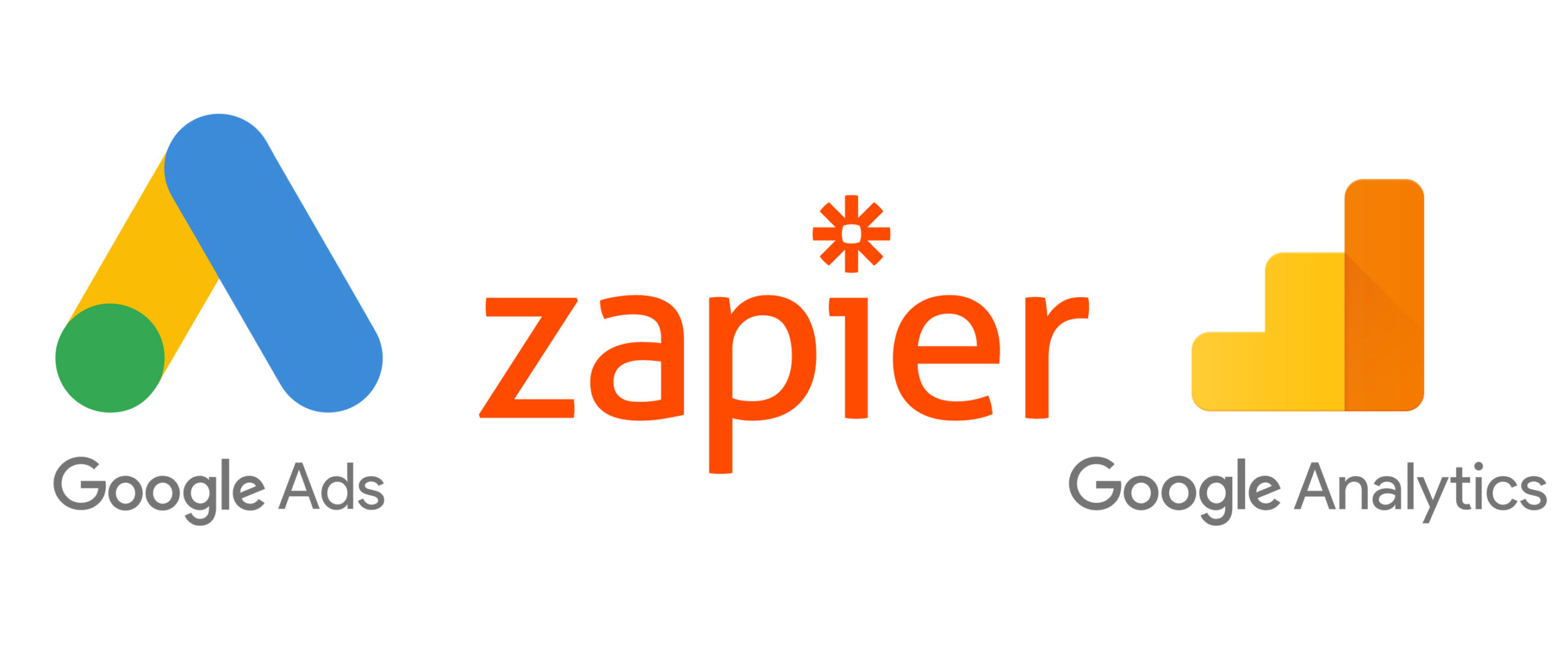
How to Capture Google Ads Lead Form Extension as a Goal in Google Analytics Without Zapier
We have had clients ask us recently about using the lead generation form in Google Analytics as a goal, so we have decided to provide some instructions.
By following the steps below, you will be able to implement this PHP code into a WordPress website or any other PHP CMS.
- Create a webhook for your lead form extension on your server using the instructions in the link provided.
- After capturing the lead and receiving the information by email, the next step involves tracking lead form submission as a Google Analytics goal. Add the PHP code below at the bottom of the page to generate a Google event for any Google Ads leads for submission:
$req = curl_init(‘https://www.google-analytics.com/collect’);
curl_setopt_array($req, array)
CURLOPT_POST => TRUE,
CURLOPT_RETURNTRANSFER => TRUE,
CURLOPT_POSTFIELDS =>
‘v=1&t=event&tid=UA-xxxxxxx-1&cid=555&ec=Google_Ads%20Lead%20Form%20Extension&ea=submittion&el=PPC‘
));
// Send the request
$response = curl_exec($req);
| Parameter | Tracking | Value |
| v | Version | 1 |
| t | Type | event |
| tid | Tracking ID | UA-xxxxxxx-1 |
| cid | Client ID | 555 (anonyms) |
| ec | Event Category | Google_Ads Lead Form Extension |
| ea | Event Action | Submittion |
| el | Event Label | PPC |
- To track the form lead submissions in Google Analytics, you must pass this extension as an event to Google Analytics and then create a goal based on the passed event.
The webhook PHP file looks like this:
<?php
$Google_data = file_get_contents(“php://input”);
$decoded_data= json_decode($Google_data, true);
$pass=”Key Used in Form Extensions“;
if ( $pass == $decoded_data[“google_key”]){
$lead_id = $decoded_data[“lead_id”];
$campaign_id = $decoded_data[“campaign_id”];
$bodyemail .= “Name: ” . $decoded_data[“user_column_data”][0][“string_value”];
$bodyemail .= “<br>Phone: ” . $decoded_data[“user_column_data”][1][“string_value”];
$bodyemail .= “<br>Email: ” . $decoded_data[“user_column_data”][2][“string_value”];
}
$bodyemail .= “<br>Campagin ID: “. $campaign_id;
$bodyemail .= “<br>lead ID: “. $lead_id;
//Change with your emails
$emailfrom = “your WordPress Email Address as sender“;
$emailto = “Your Email Address“;
$subject = “Google Ads | Lead form extension”;
$headers = “From: ” . $emailfrom . “\r\n”;
$headers .= “Reply-To: “. $emailfrom . “\r\n”; //Optional
$headers .= “MIME-Version: 1.0\r\n”;
$headers .= “Content-Type: text/html; charset=utf-8\r\n”;
@mail($emailto, $subject, $bodyemail, $headers);
$req = curl_init(‘https://www.google-analytics.com/collect’);
curl_setopt_array($req, array(
CURLOPT_POST => TRUE,
CURLOPT_RETURNTRANSFER => TRUE,
CURLOPT_POSTFIELDS =>
‘v=1&t=event&tid=UA-xxxxxxx-1&cid=555&ec=Google_Ads%20Lead%20Form%20Extension&ea=submittion&el=PPC’
));
// Send the request
$response = curl_exec($req);
}
?>
