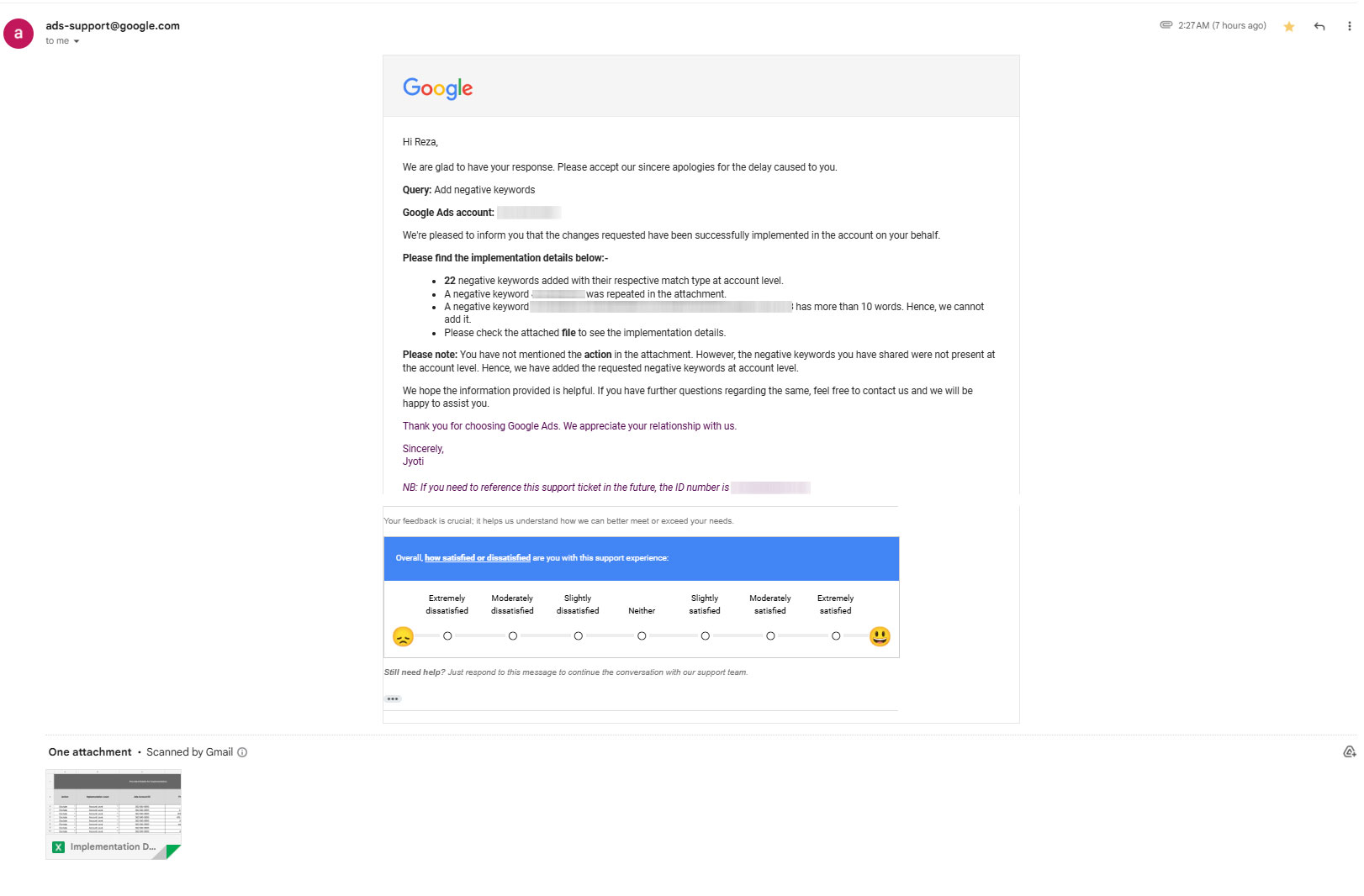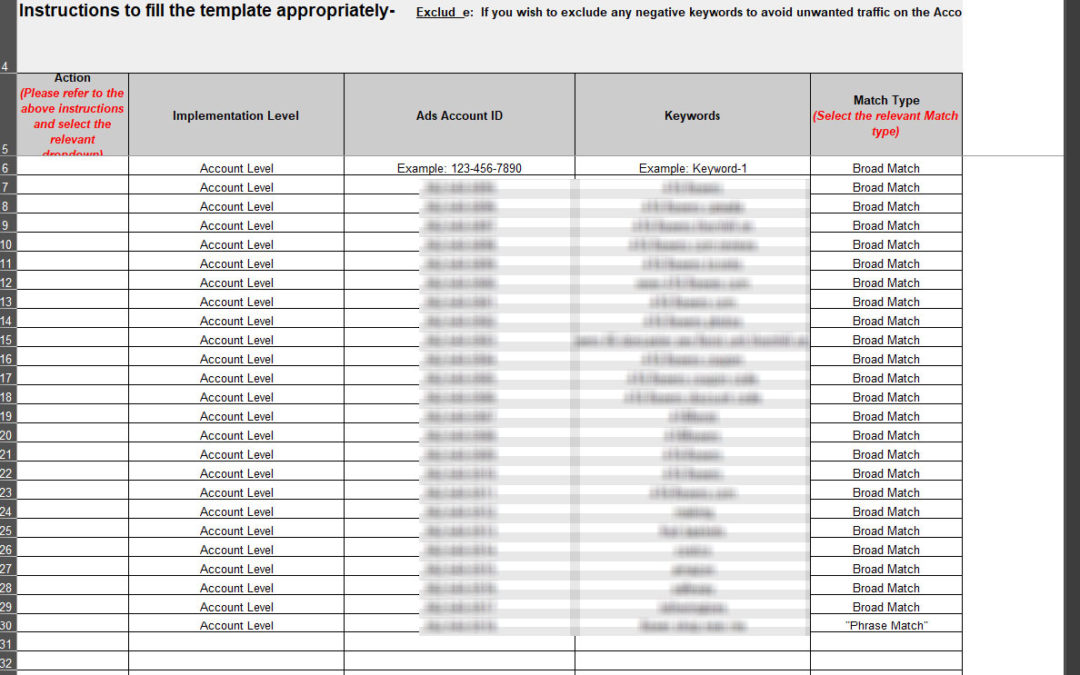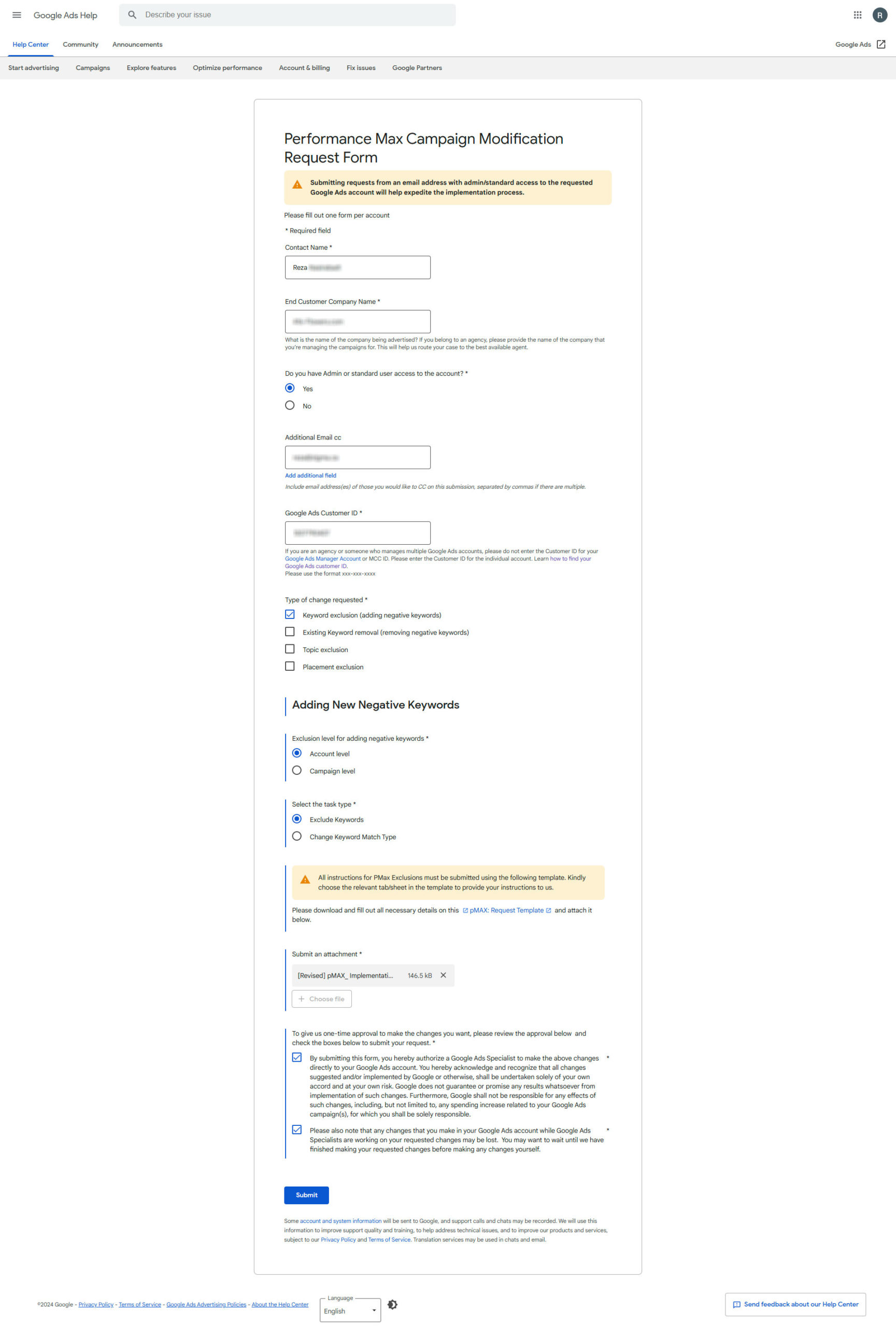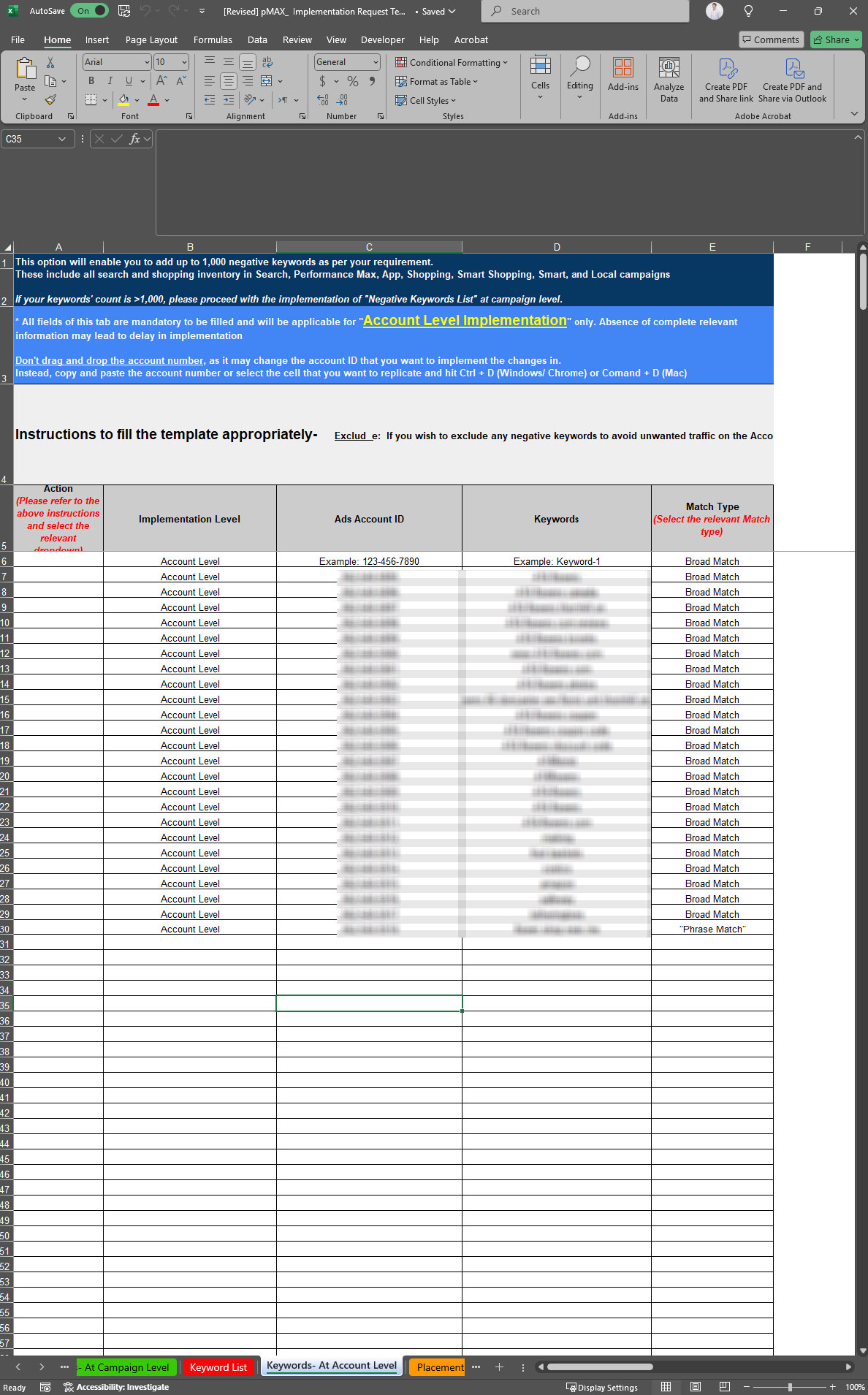While Performance Max campaigns don’t allow direct control over keywords like traditional search campaigns, you can still exclude irrelevant or unwanted keywords using strategic tools and support options. Here’s a simplified guide focusing on leveraging brand safety settings and working with Google Support for advanced exclusions.
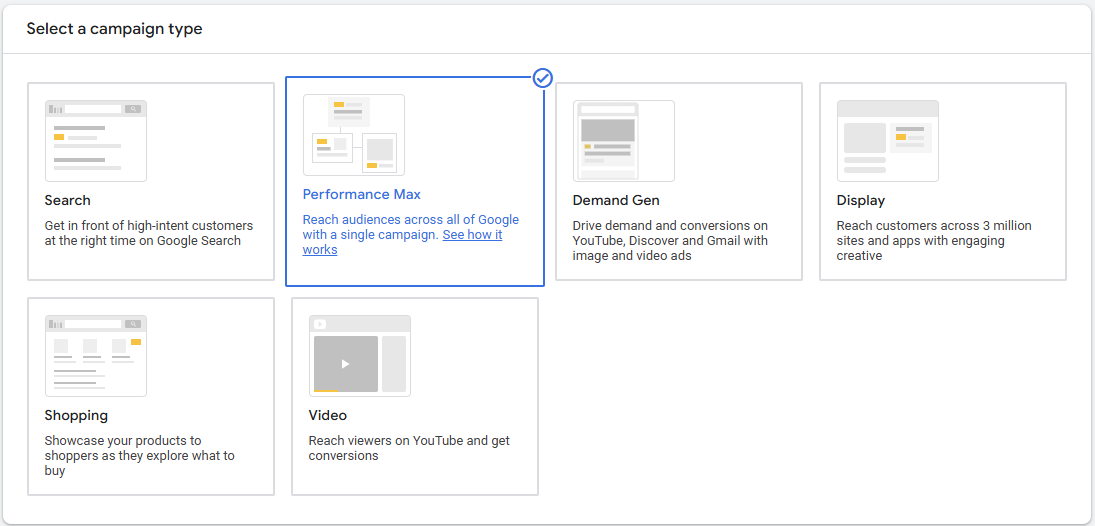
1. Exclude Mobile Games and Irrelevant Apps to Save Budget
Ads served on mobile games or irrelevant apps often lead to poor performance and wasted budget. Adding placement exclusions at the account level helps eliminate these sources. Note: Placement exclusions are not available at the campaign level for Performance Max campaigns.
- Access Tools and Settings:
- Log in to your Google Ads account.
- Navigate to Tools and Settings > Placement Exclusions.
- Exclude Mobile Games and Apps:
- Instead of using the outdated
adsenseformobileapps.commethod, exclude mobile app placements by specifying categories or IDs:- Exclude Apps by Category: Navigate to placement exclusion options and select app categories like “Games” or other irrelevant categories.
- Exclude Specific App Placements: Use placement reports to identify underperforming or irrelevant apps, then exclude them manually.
- Instead of using the outdated
- Apply Exclusions to Your Account:
- Ensure these exclusions are set at the account level to apply across all campaigns, including Performance Max.
- Review Placement Reports:
- Periodically check placement data in the Insights tab to identify new irrelevant apps or games to exclude.
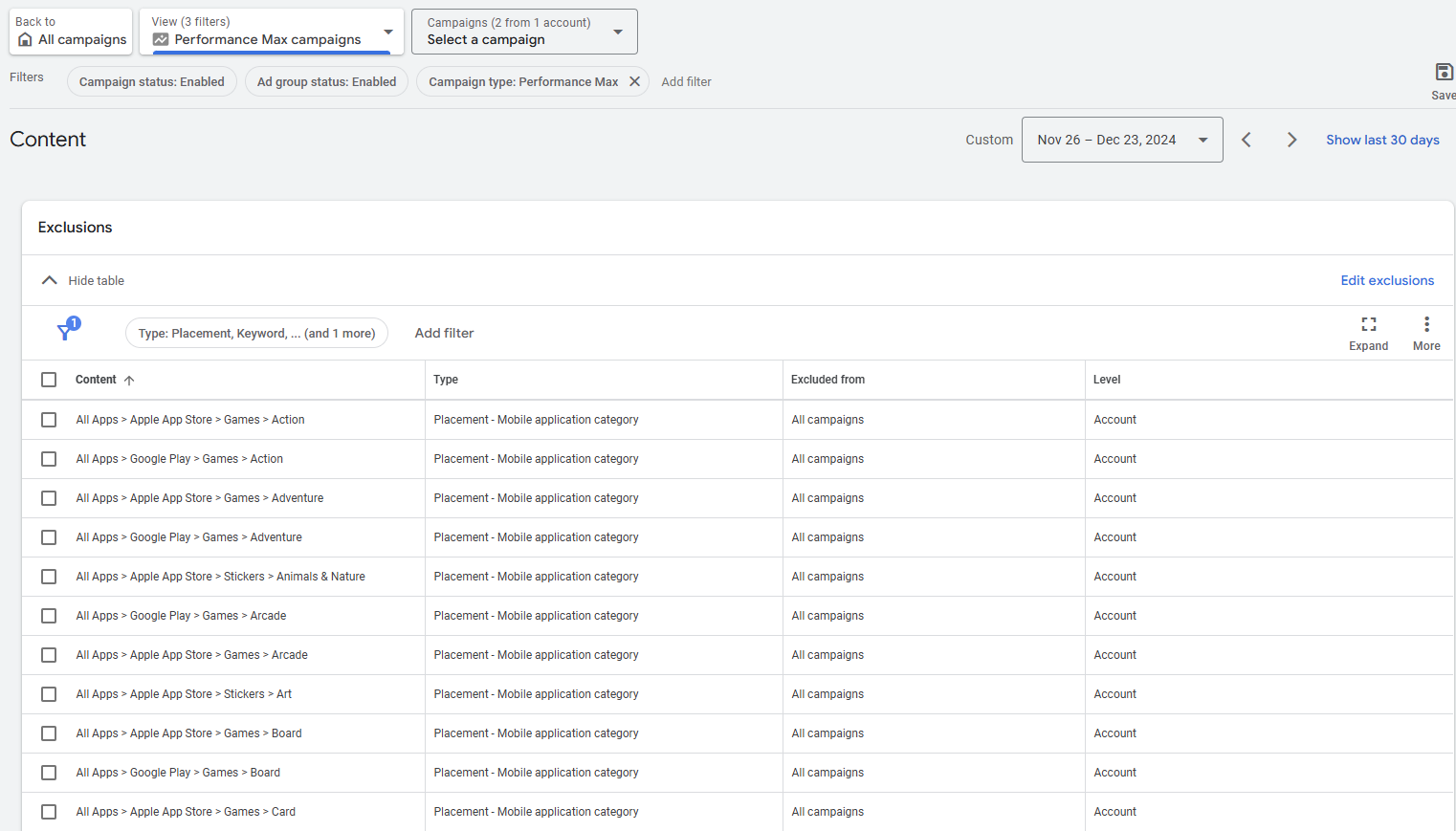
2. Use Brand Safety Exclusions in Performance Max Campaigns
Brand safety exclusions allow you to control where your ads appear within Performance Max campaigns.
- Access Campaign Settings:
- Open your Performance Max campaign.
- Click on Settings and scroll to the Brand Safety or Exclusions section.
- Enable Brand Exclusions:
- Click Edit under Brand Exclusions.
- Choose from predefined categories or add specific brands to exclude.
- Adjust Content Exclusions:
- Select options to avoid sensitive or irrelevant content, such as:
- Tragedy and Conflict
- Sensitive Social Issues
- Mature Content
- Save your changes.
- Select options to avoid sensitive or irrelevant content, such as:
- Monitor Placement Data:
- Regularly review placement insights to refine exclusions and improve campaign relevance.
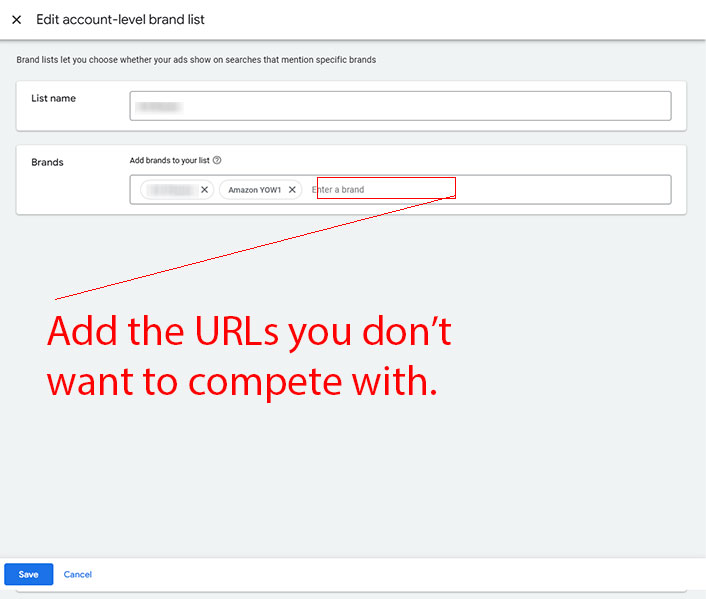
3. Google Performance Max Campaign Keyword Exclusions via Google Support
To exclude specific keywords that the platform doesn’t allow you to control directly, you can request assistance from Google Ads support.
- Open Google Ads Help:
- Log in to your Google Ads account.
- Click on the Help icon (a question mark or chat bubble) in the top-right corner.
- Alternately use this link: https://support.google.com/google-ads/contact/pmax_implementation?authuser=1
- Fill Out the performance Max Campaign Modification Request Form:
- Fill the fields as requested, if you have multiple accounts, you need to fill out separate forms for each account. (recommended)
- Specify Keywords:
- In your request, include a list of keywords or phrases that you want to be excluded in the template provided by the Google team
- Here is the Google Performance Max Keywords Exclusion CSV
- Click on the “Keywords at Campaign Level” sheet or “Keywords at Account Level” sheet and add your negative keywords per instructions.
- Confirm Application:
- The support team will review your request and apply the exclusions at the backend.
- You’ll receive a confirmation once the exclusions are in place.
- Monitor Results:
- Regularly check your campaign performance in the Insights tab to ensure the exclusions are working as expected.
Note on Campaign Adjustments and Delays
While implementing exclusions at the account level for Performance Max campaigns is an effective way to save your budget and improve campaign performance, it’s important to note that this process might not always offer the best experience. Sometimes, it takes longer to see the changes reflected in the campaign due to internal delays.
For example, below is an email I received from Google Ads Support, highlighting the delays in processing requests:
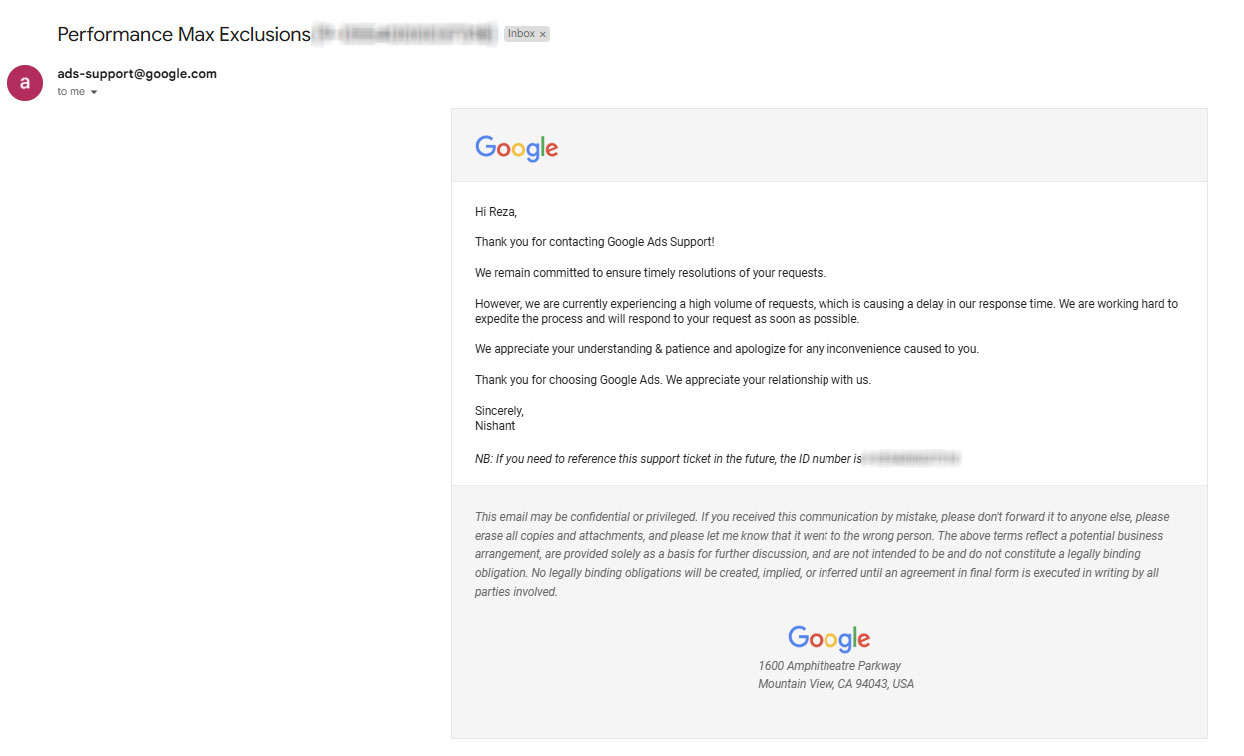
Digital Marketing for SMBs (Small and Medium-Sized Businesses)
Effective digital marketing is essential for SMBs to compete in today’s fast-paced, online-driven world. With limited budgets and resources, small and medium-sized businesses can still achieve significant results by strategically utilizing digital marketing channels. To get started, it’s important to focus on cost-effective tactics like local SEO, social media marketing, email marketing, and pay-per-click (PPC) campaigns, including Performance Max in Google Ads.
For SMBs, understanding your target audience and tailoring your messaging to meet their needs is key. Localized marketing helps attract customers nearby, while content marketing and social media engagement build trust and brand loyalty. By leveraging affordable tools like Google Analytics and Google Ads, SMBs can track performance, adjust strategies, and ensure every marketing dollar is well spent.
In addition, adopting performance-based advertising, such as Google Performance Max campaigns, allows SMBs to automate campaign optimization while excluding irrelevant traffic, saving budget and focusing on high-converting customers. With the right digital marketing mix, SMBs can effectively increase their visibility, attract new customers, and grow their businesses.
Google responded after 3 days
The Google rep responded after 3 days that the list of keywords was added as negative keywords to our Performance Max Campaign.